How Inbox Works on Beeper for Android
Beeper Android - How does the Inbox work?
Beeper’s Inbox on Android is designed to keep your messages organized and easy to manage. Here's a breakdown of how chats behave, how to stay on top of important conversations, and how to customize your experience.
📨 Chat Sorting & Inbox View
By default, chats are sorted by most recent activity—newest at the top, just like most messaging apps.
You can customize your Inbox view with two display modes:
- Minimal View – Focuses on chat titles only (person’s name, group name, or phone number if unsaved). It's designed to feel like a unified inbox across services.
- Pro View – Adds more detail to each chat: unread message count and a small network icon.
To switch modes: Gear icon → Preferences → Inbox → Display Style
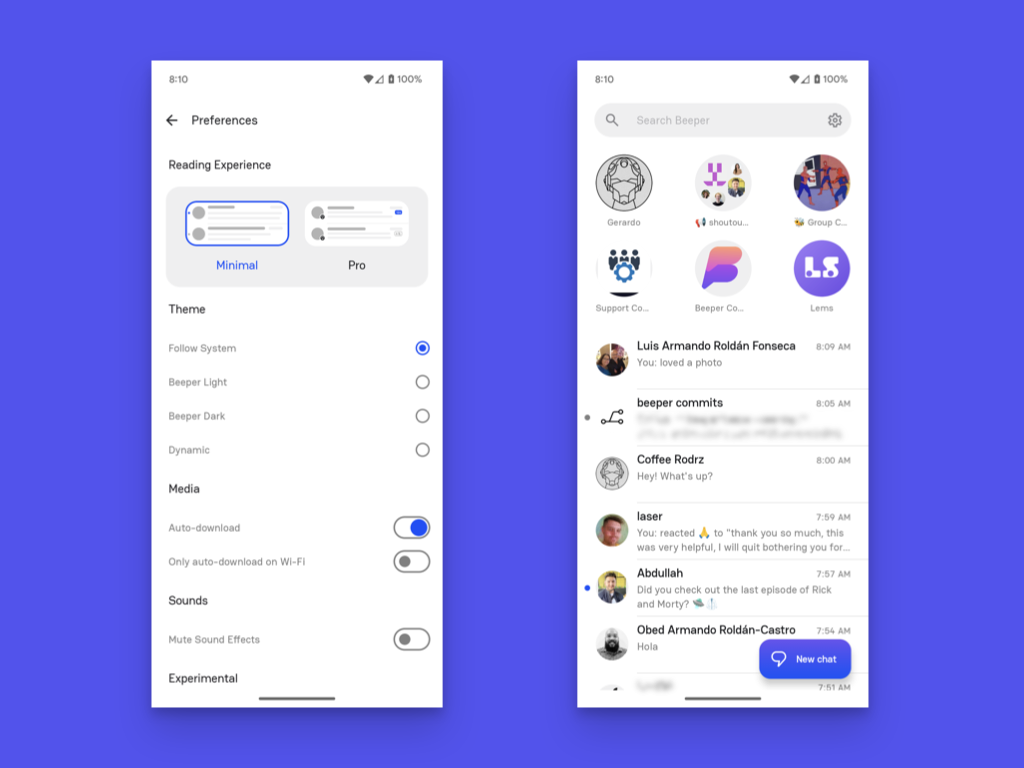
Minimal view
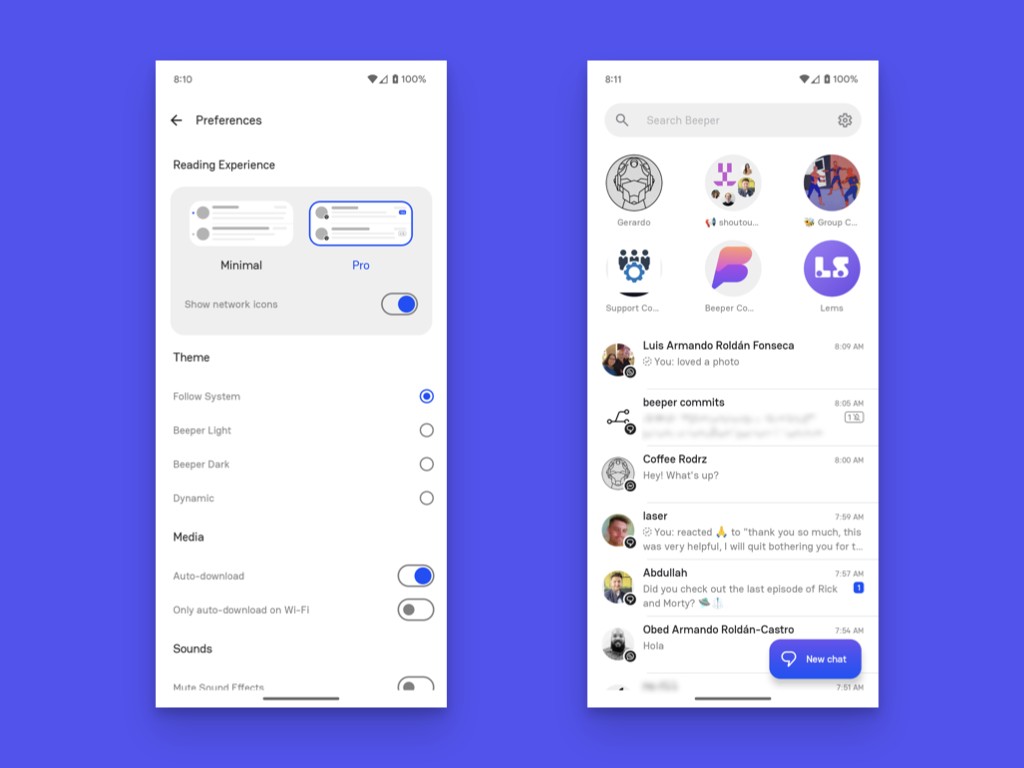
Pro view
📌 Pinned Chats
Pin important chats so they’re always within reach. Pinned chats appear as circular icons at the top of your Inbox and are removed from the main chat list to reduce clutter.
To pin a chat: Long-press → Pin
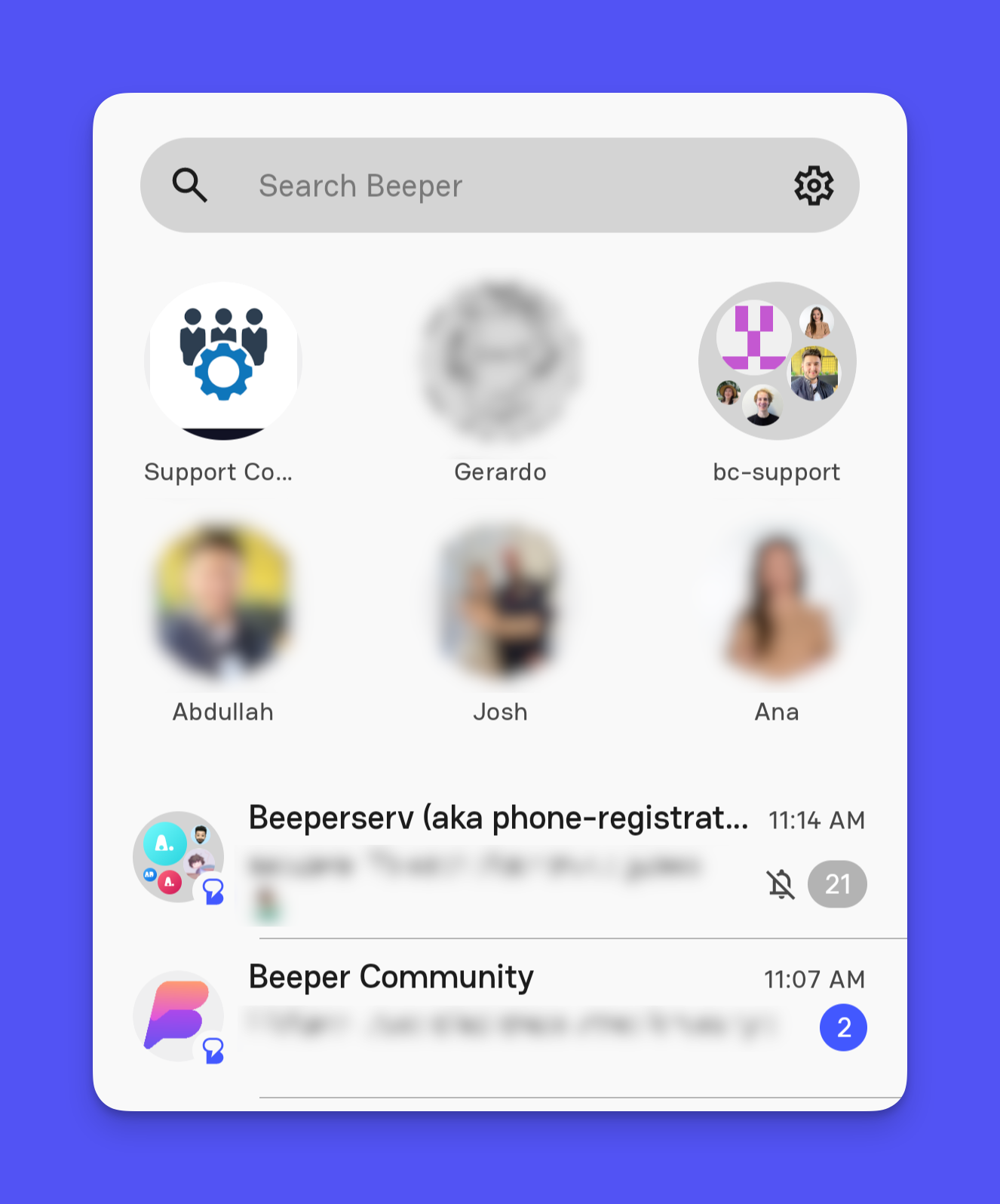
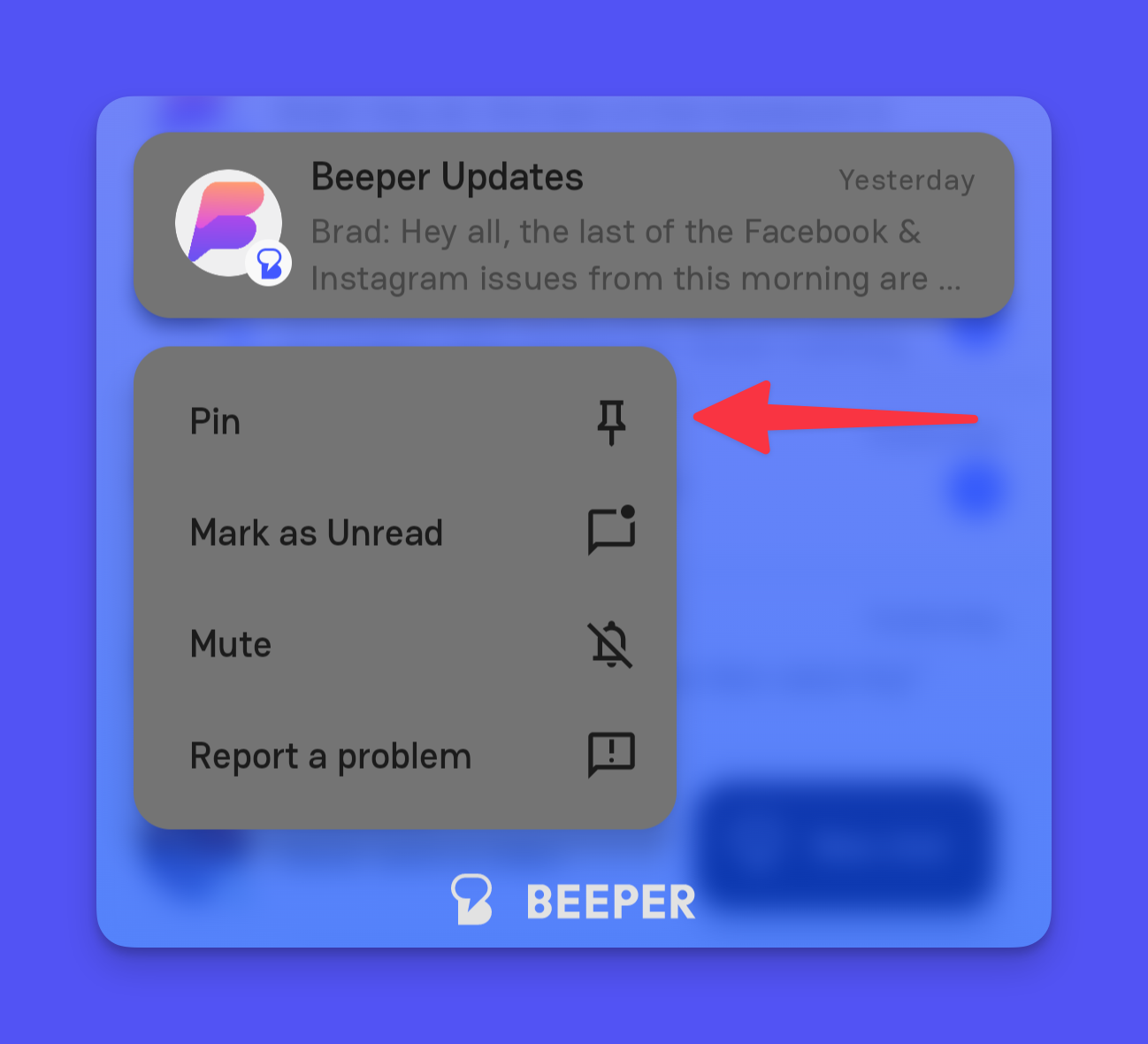
🔕 Muted Chats
Muted chats stay in your Inbox but won’t make a sound or vibrate when new messages arrive—unless someone @mentions you or replies to your message. A muted bell icon indicates muted chats.
To mute a chat: Long-press → Mute
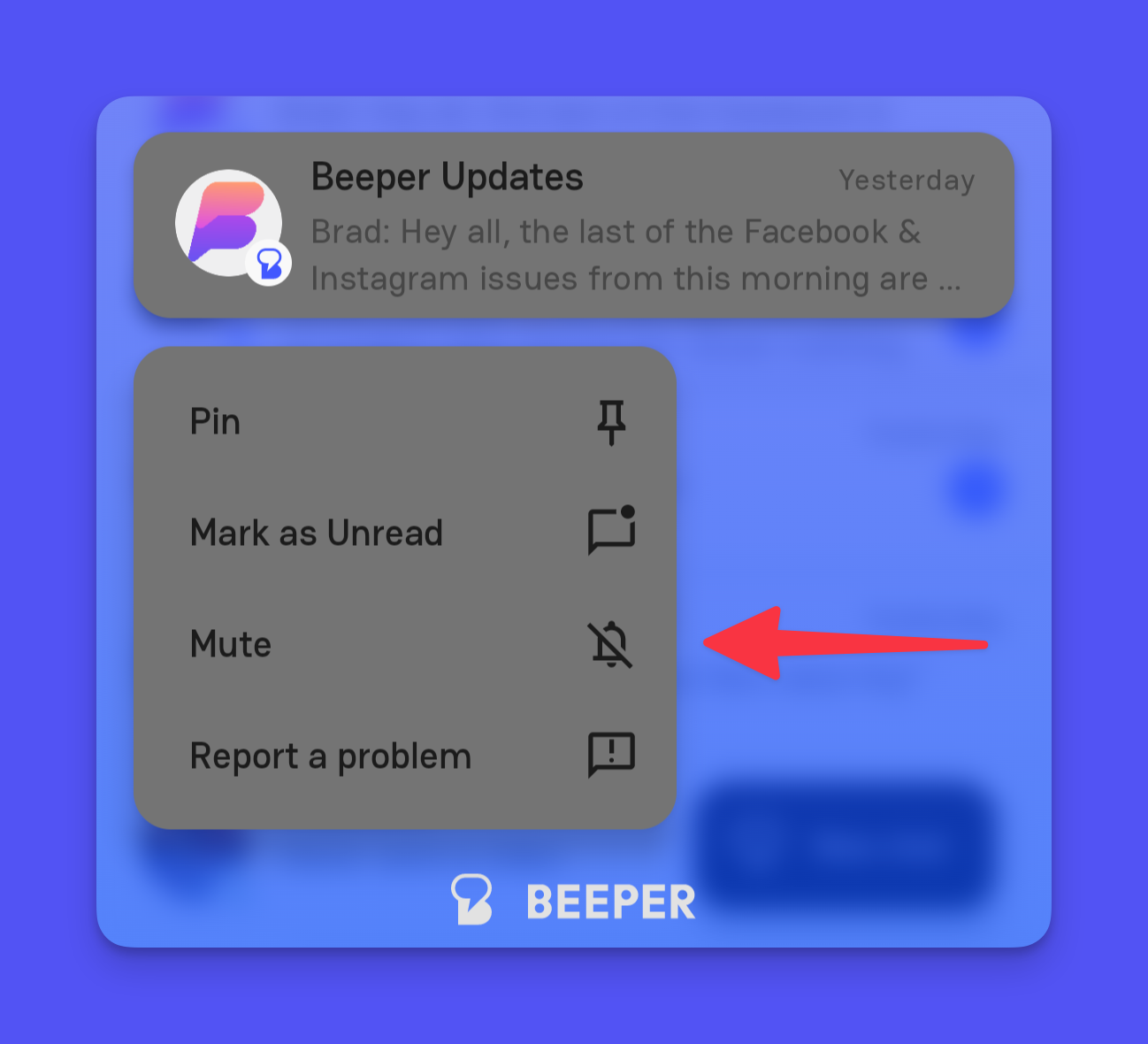
📥 Archived Chats
Archiving helps you clean up your Inbox without deleting anything. Archived chats won’t show in the main Inbox view but are still searchable and accessible. They only pop back into your inbox when there are new/unread messages in them.
To archive a chat: Long-press → Archive
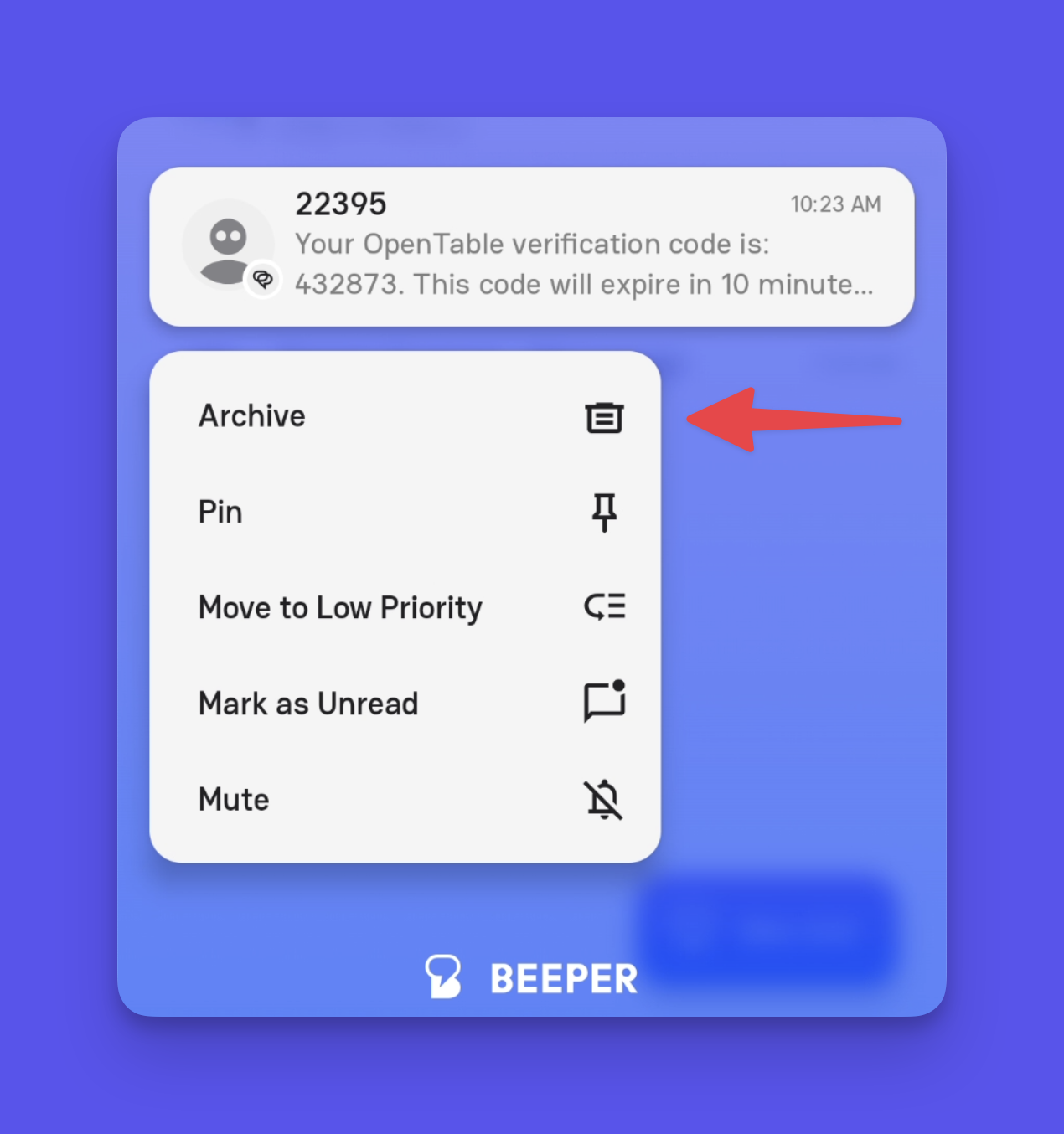
You can also enable swipe gestures: Gear icon → Preferences → Inbox → Swipe Actions
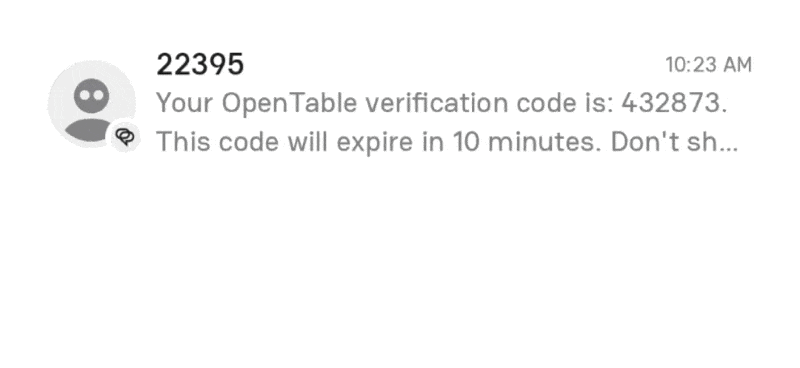
📤 Unarchiving Chats
To move a chat back into the Inbox, mark it as Unread:
Tap Search → Filter by Archive → Find the chat → Long-press → Mark as Unread
✅ Read & Unread Status
Quickly manage what needs your attention by marking chats as read or unread.
To do this: Long-press → Mark as Read / Mark as Unread. You can also configure swipe gestures for this under Inbox settings.
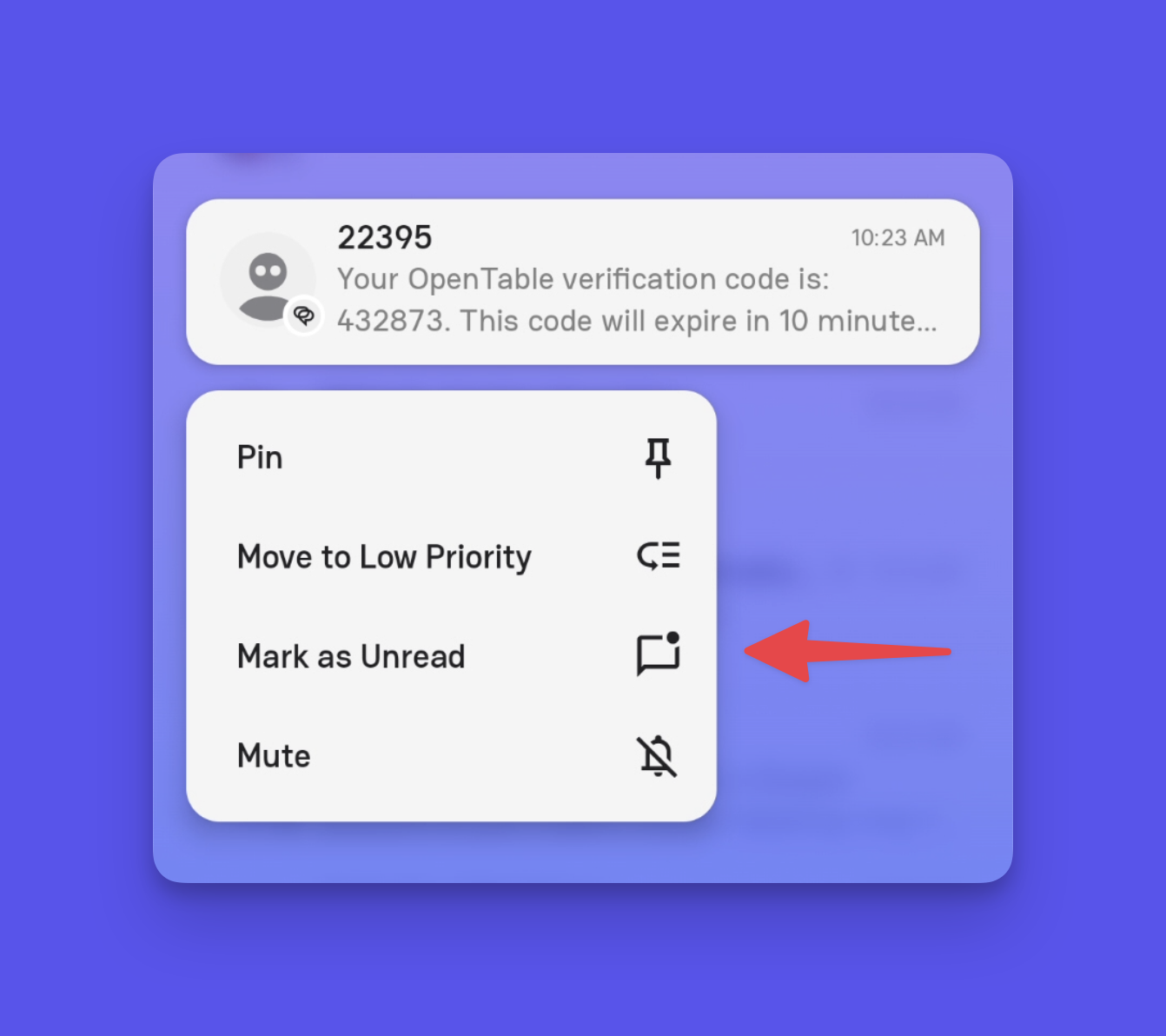
📬 Low-Priority Chats
Use this feature to minimize distractions from less important conversations. Low-priority chats are hidden from the main Inbox and notifications are silenced (except for @mentions and direct replies).
To mark a chat as low-priority: Long-press → Low Priority
You may view these chats anytime by clicking on the Low Priority tab at the top of your inbox.

🔍 Filters & Search
To stay organized, tap the Search bar to apply filters:
- Images
- Videos
- Links
- Files
- Drafts
By Chat Network (e.g. Twitter, Signal, WhatsApp, etc.)

✅ Message Status Indicators
For messages you’ve sent, you’ll see icons that show their status:
Delivered/sent indicator |
Read indicator |
Your message has been successfully sent. |
The recipient has opened your message. |
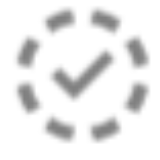 |
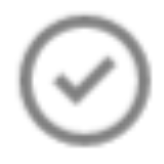 |
For example:
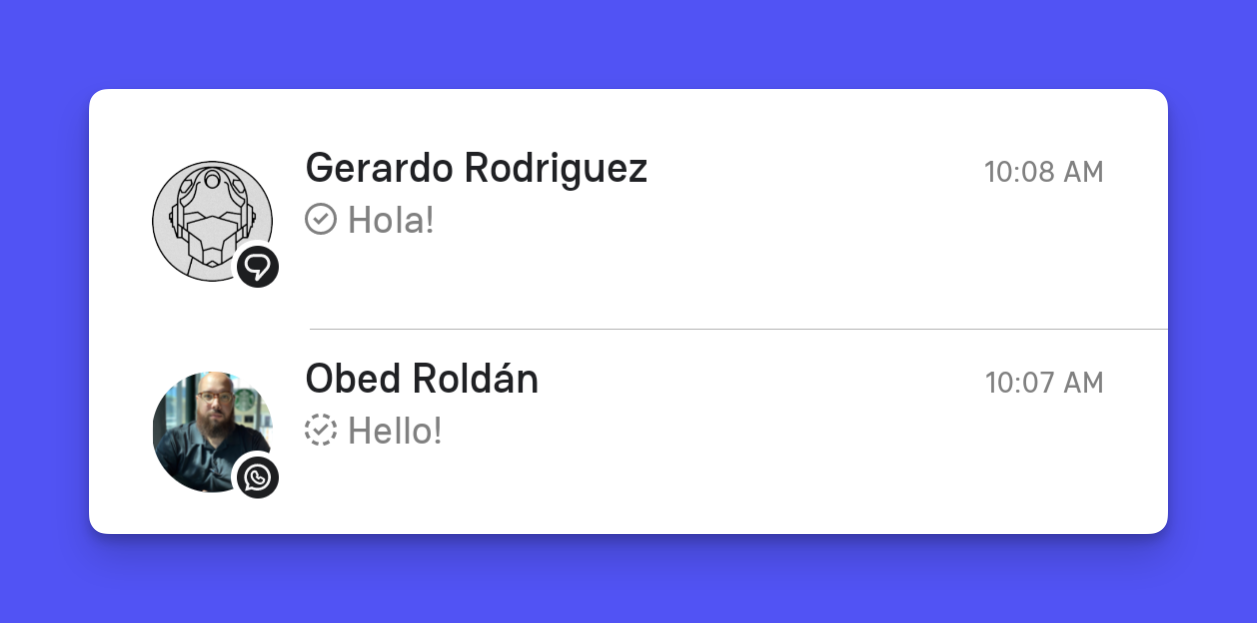
🔎 FAQs & Gotchas
Can I automatically archive inactive chats?
You can enable the auto-archive settings on Beeper desktop and it should also take effect on Beeper Android (auto-archive settings aren't available on Beeper Android yet).
Why do archived chats still appear in my Inbox?
Archived chats show up in the inbox when you receive a new message in them. If you want chats to stay out of the inbox permanently, you can move them to Low Priority instead.
Is there a way to truly “unarchive” a chat?
Not directly, but marking it as Unread will move it back into the Inbox. You can then mark it as Read if needed.
Can I choose what a swipe gesture does?
Yes! Head to: Settings → Preferences → Inbox → Swipe Actions