How To Get iMessage Contacts to show up on Windows?
TL;DR
On Beeper Desktop on Windows, you may see some contacts show up as phone numbers instead of names. To fix that, go to iCloud > Contacts > Cmd+A to select all your contacts > Export vCard… > Go to contacts.google.com > Import > and select the file you just downloaded from iCloud. In Beeper Desktop > Settings > Contacts > Google Contacts
How to export your contacts from Apple Contacts to Google Contacts?
On your computer, navigate to https://www.icloud.com/contacts/. While hovering over your Contacts address book hit Cmd+A / Ctrl+A to select all your contacts at once.
Once sure all your contacts are selected, press the gear icon > Export vCars…
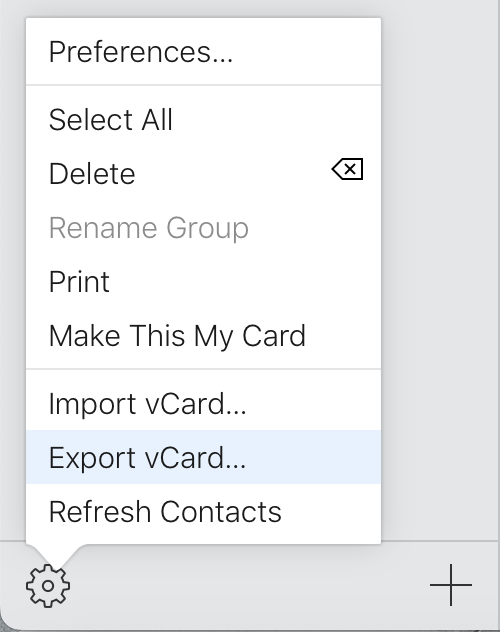
Your Desktop will prompt for permission to download the file. Once the file is saved on your computer go to https://contacts.google.com
On Google Contacts, press Import.
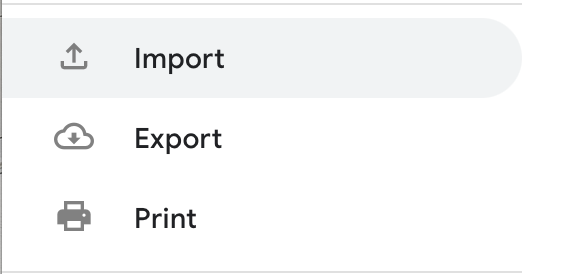
Press “Select file”, and choose the file you downloaded from iCloud.
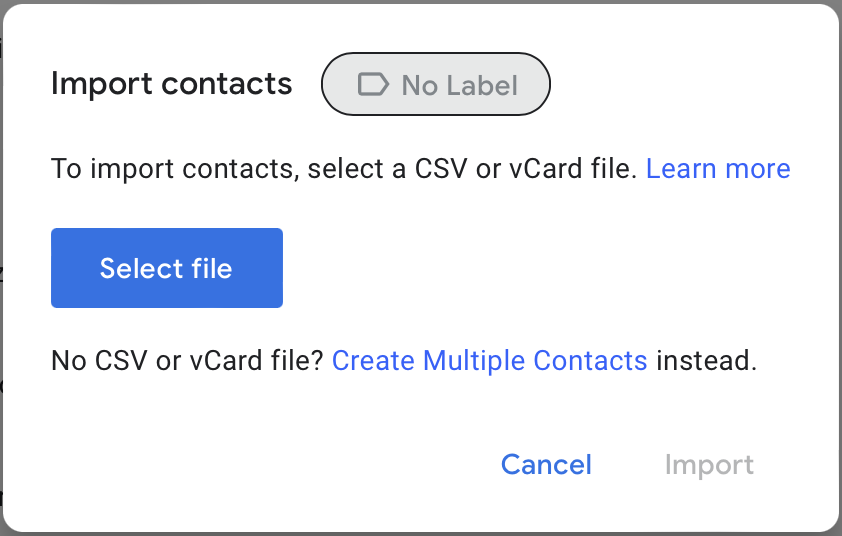
After this process is completed, all your iCloud Contacts should be in Google now. If you're using Windows, you are now also able to get your contacts synched in your Beeper Desktop Client by going to the settings menu and selecting the Google Contacts option and following the prompts to complete the process.
The new generation of Beeper Desktop is almost ready!
A new era for Beeper Desktop and iOS is here!
We’ve been hard at work on the next generation of Beeper, and now you can check it out for yourself. Try the latest version today: https://www.beeper.com/beta