How to customize notification sounds per chat on Beeper Desktop?
TL;DR
Beeper Desktop → Chat → Info ⓘ → Chat settings → Notifications → Set a new custom sound → Choose File or Browse → Select the desired file → Save
How to customize notification sounds per chat on Beeper Desktop?
Customizing your Beeper chats with different sounds for each one is possible. This will give you an audible cue to prioritize your received messages depending on the sound you hear.
You can customize the sound of each chat on Beeper Desktop by following these steps:
- Open Beeper Desktop.
- Select the Chat you want to customize their notification sound.
- Press the Info button ⓘ.
- Select Chat settings.
- Press Notifications.
- Go to the Set a new custom sound section.
- Press Choose File or Browse.
- Select the desired file.
- Press Save
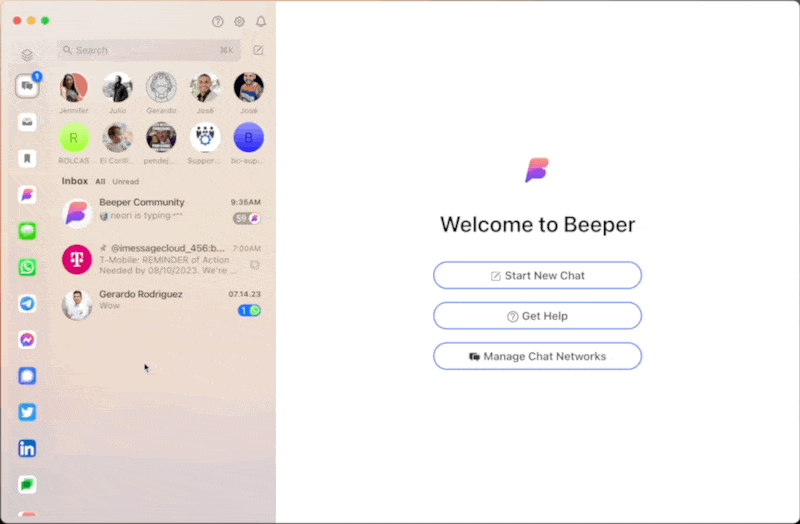
The new generation of Beeper Desktop is almost ready!
A new era for Beeper Desktop and iOS is here!
We’ve been hard at work on the next generation of Beeper, and now you can check it out for yourself. Try the latest version today: https://www.beeper.com/beta